Setting alerts for app performance is the best way to discover new issues while cutting down your team's manual monitoring time. Using Instabug Application Performance Monitoring, you can set alerts for a wide variety of app performance situations and forward them to the right channel. In this article, we’ll give examples of the types of alerts you can create and show you how to create and customize them.
Using alerts is one of the best ways engineering teams can keep user satisfaction rates and app ratings high. Alerts let your team know right away when something goes wrong so you can fix it before it impacts too many users. Even small delays can impact user retention and revenue, so alerts are essential for stopping performance-related churn before it starts.
You can now set alerts for many different app performance situations, such as slow traces, network transactions, app launches, and more. Alerting is key to a robust app performance management strategy.
Alert examples
Here are some specific examples of situations that you can set alerts for:
- Receive alerts when any network requests exceed an average response time of 2 seconds
- Receive alerts when payment network requests average in excess of 2 seconds and have failure rates greater than 10%
- Receive alerts when the cold app launch Apdex score drops
- Receive alerts when the UI controller named Signup has an Apdex score lower than 0.5
- Receive alerts when the overall app Apdex score drops
Setting alerts is simple. You just need to choose the metric you want to track, specify any details and conditions, and choose where you want it forwarded. We’ll walk you through the alert setup below.
Metric types
These are the app performance monitoring metrics you can set alerts for:
- Network performance
- UI hangs
- Cold and hot app launches
- Execution traces
- Overall Apdex score
You can add customizations to your alerts for specific attributes of the metric you’re measuring. For example, those might include response times, 95th percentiles, failure rates, rate of change, app version, or specific trace names.
This brief tutorial video from our Product team will walk you through each step of creating and setting an alert. For a written walkthrough, keep reading below.
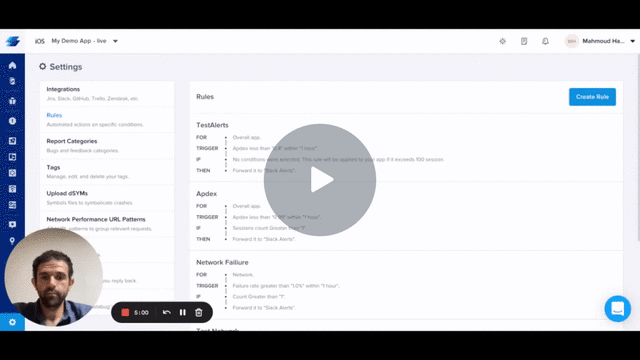
How to create an APM Alert and brief overview of use cases - Video
Let’s walk through setting an alert. For this example, let's target slow cold launches. We'll create a rule to send you a notification on Slack if cold app launches exceed 2.5 seconds. This can be universal, targeting all users and versions, or you can set additional qualifications for your alert.
To get started, first open the rules page from your dashboard. You can find the rules page in the sidebar navigation menu under "settings". Select "rules" to get started.
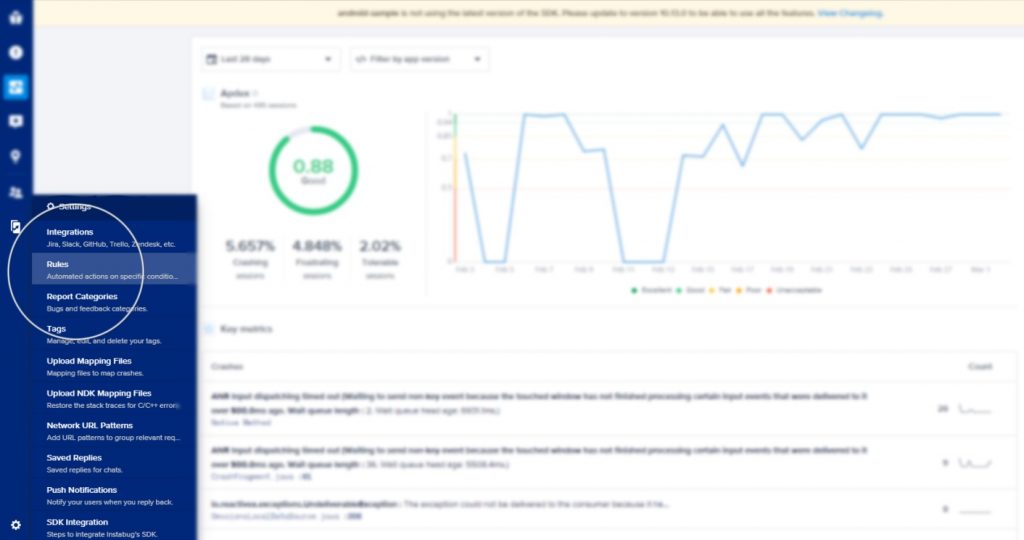
Next, select the "create rule" button from your rules page.
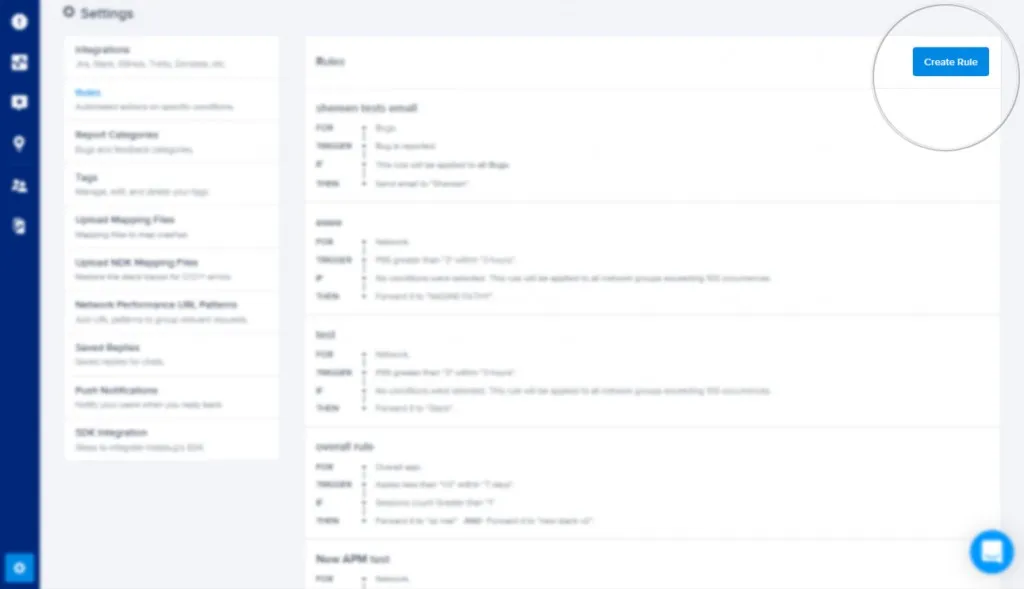
From the dropdown menu, choose the metric you want alerts for. For this example, we want a notification if our cold app launch exceeds 2.5 seconds. So first, we’ll select app launches from the list.
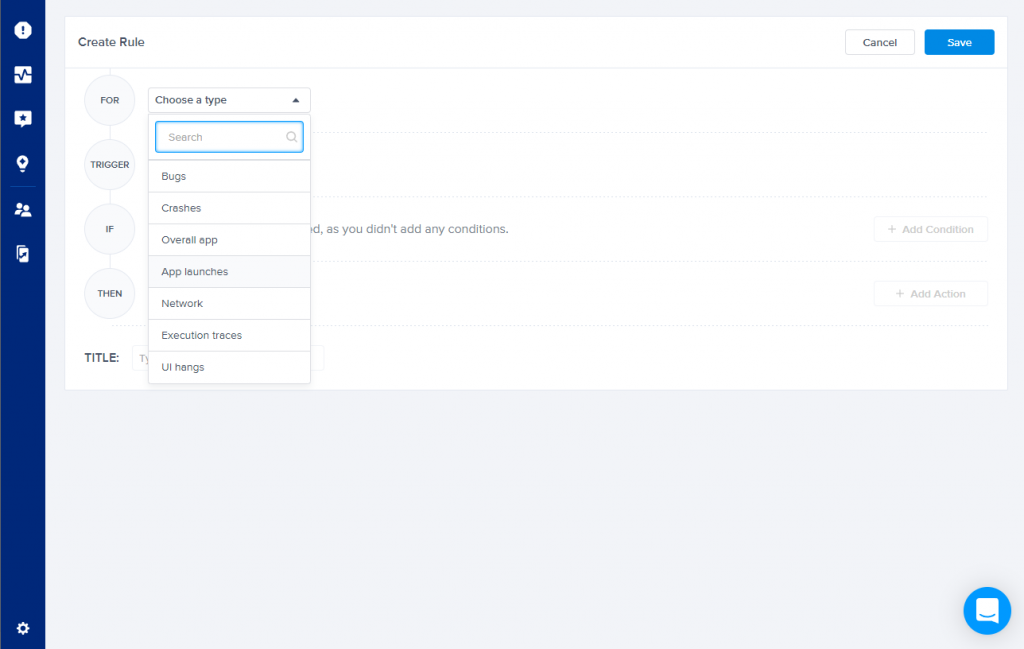
Now it’s time to choose the trigger for your alert. You can use Apdex score for any of your metrics, but since we’re specifically targeting launches over 2.5 seconds, we’ll select P95, then enter the value and select the desired time interval.
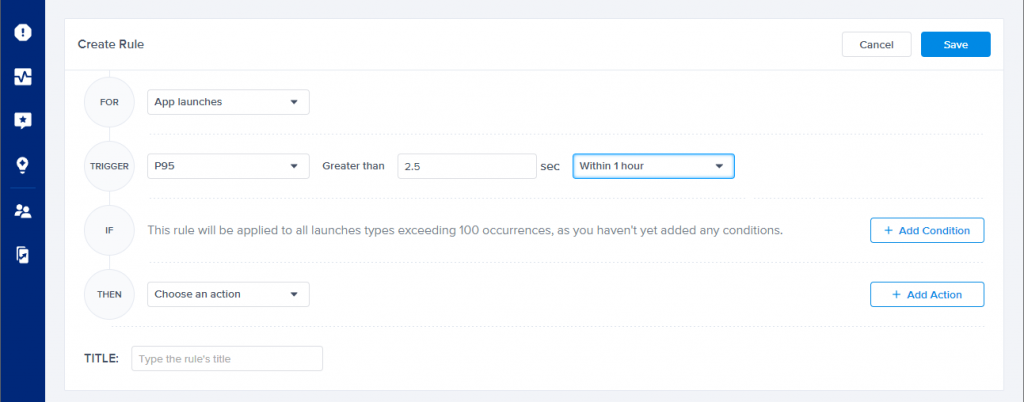
Time to set the conditions for the alert. If you have more than one condition, you can add them by selecting the "add condition" button in the conditions row. In this example, we’ll start by selecting cold app launch.
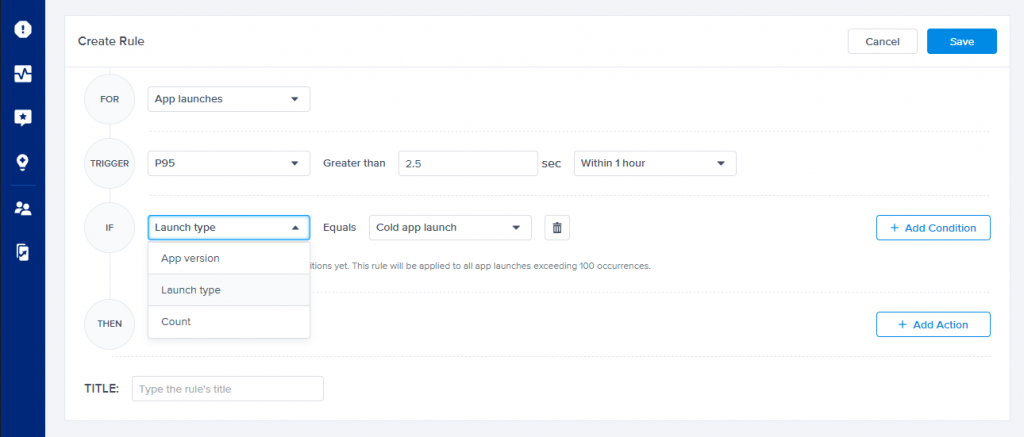
Let’s say we have additional conditions. For example, perhaps we only care about the latest version. So we’ll add another condition, select "app version" and choose the version number.
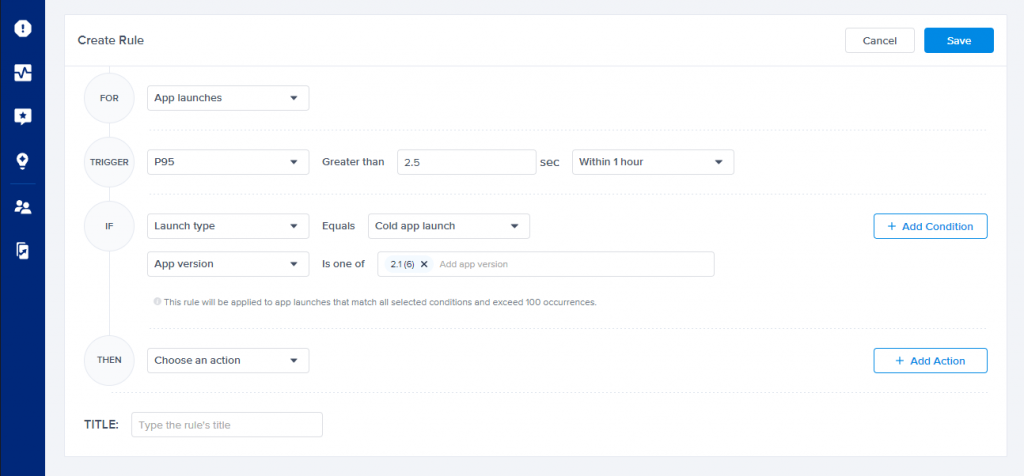
In our final step, it’s time to decide how you want to receive your alert. If you have more than one desired recipient, you can select the "add action" button to the right.
Finally, give your alert a title and save it.
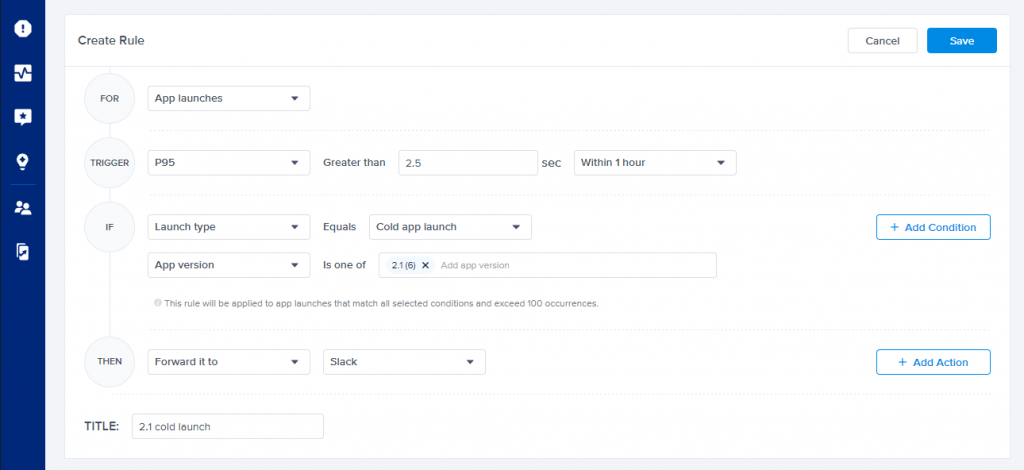
And that’s it—we’ve now set up an alert for cold app launches that fail the target threshold of 2.5 seconds. And now when an issue appears, you’ll know right away. You can add more alerts anytime from the rules page.
If you're interested in setting alerts to monitor performance, but aren't yet sure which benchmarks are right for your app, you can reference these general targets below. You can set thresholds with P95 values; however, we recommend using Apdex, which is a more robust metric for measuring the user experience.
For more in-depth information on setting performance targets, check out our post: APM KPIs: Mobile App Performance Monitoring Metrics and Targets.
Learn more:
- Debugging Network Performance With Instabug: Isolate and Resolve Issues Faster
- What is Apdex? All About the Metric That Measures App Performance
- Understanding Cold, Hot and Warm App Launch Time
- Mobile App Quality: an Essential Guide
Instabug empowers mobile teams to maintain industry-leading apps with mobile-focused, user-centric stability and performance monitoring.
Visit our sandbox or book a demo to see how Instabug can help your app









