Trello is an extremely simple and flexible task management tool that can be adapted for a wide variety of processes and workflows. However, Trello’s true power lies in its ability to integrate with a huge number of tools, enabling it to unleash the full potential of the tools in your stack. In this post, we will take a look at a few ways you can use Instabug’s integration with Trello to streamline and automate your bug-tracking workflow.
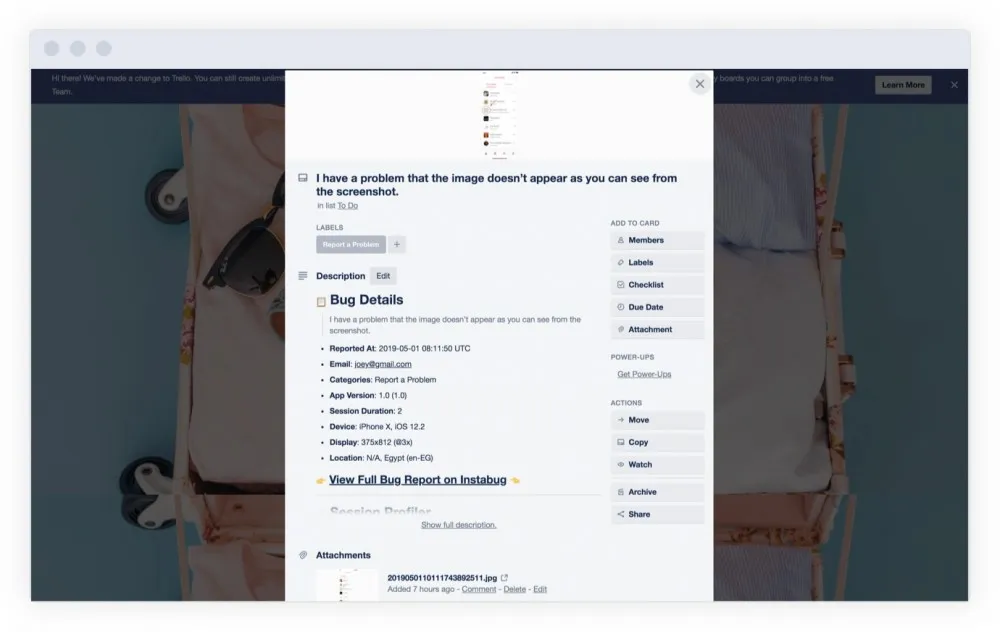
Before we start, let us go through the process of setting up your Trello integration with Instabug. This is easily done with a few clicks right from your Instabug dashboard.
- Navigate to your Instabug dashboard and select the app you are working on. Then go to the Integrations page from the Settings menu.
.webp)
- Click on Trello’s icon, which will prompt you to authenticate, then take you to Trello’s website to allow Instabug access to your board (make sure you are logged in to Trello).
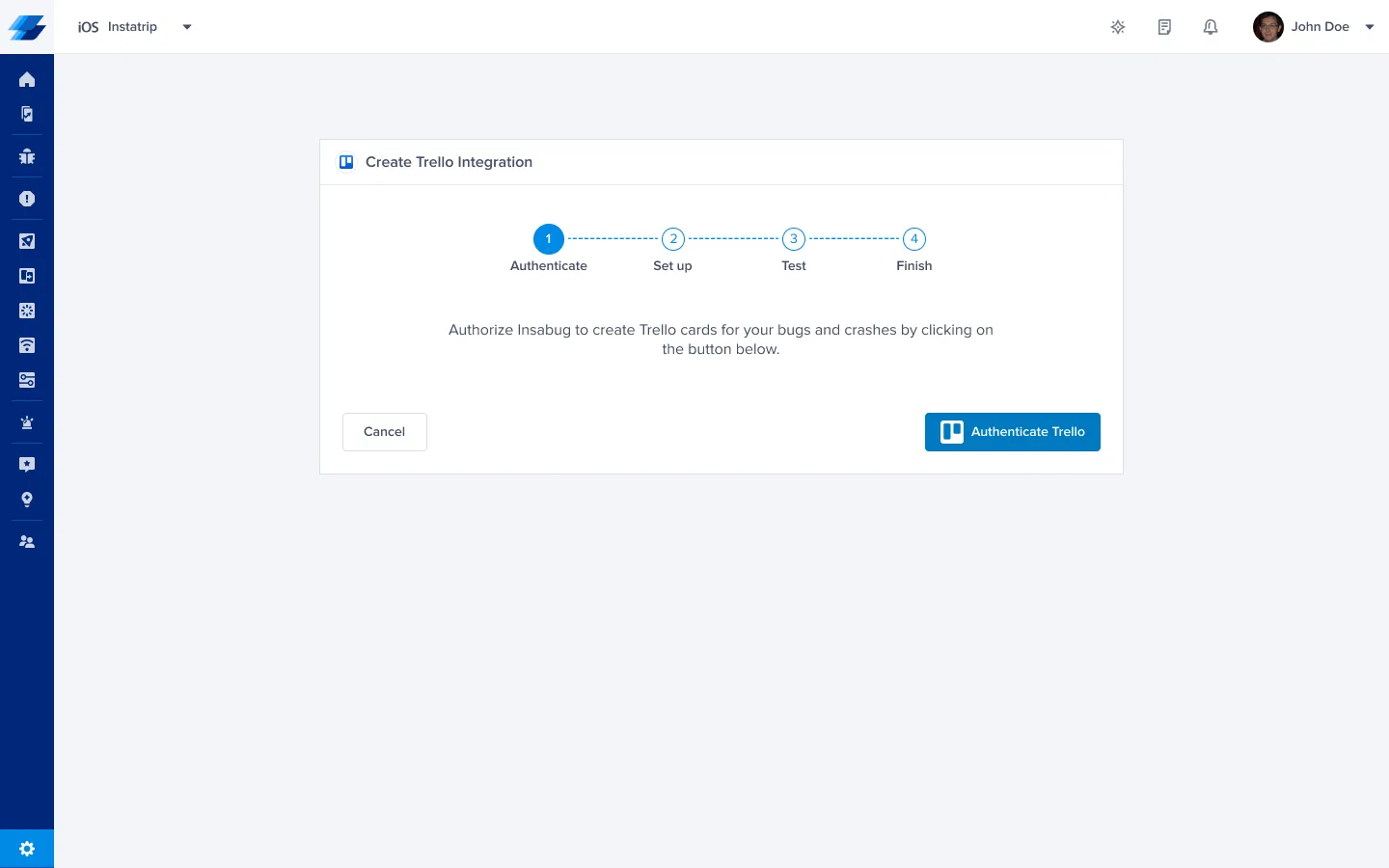
- After you allow access, you will be redirected to the Instabug dashboard. Here you can set the board, list, and assignee your bugs and crashes will be forwarded to, as well as the information included in each report.
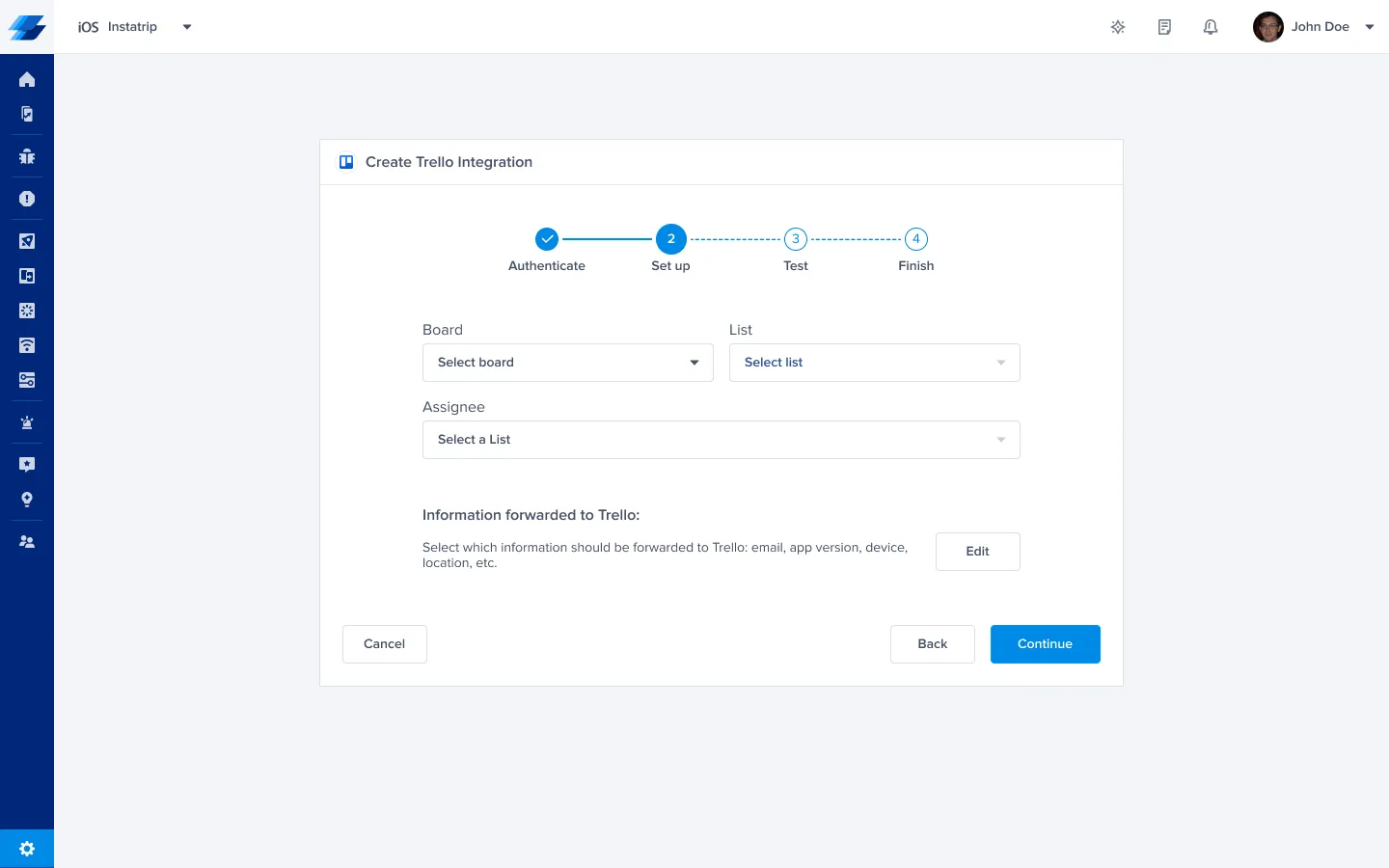
- The next step is to test the integration by sending a sample bug to your Trello board and, if all goes well, you will arrive at the final page. From this page, you can give your integration a name, and choose whether Instabug should forward bugs and/or crashes automatically.
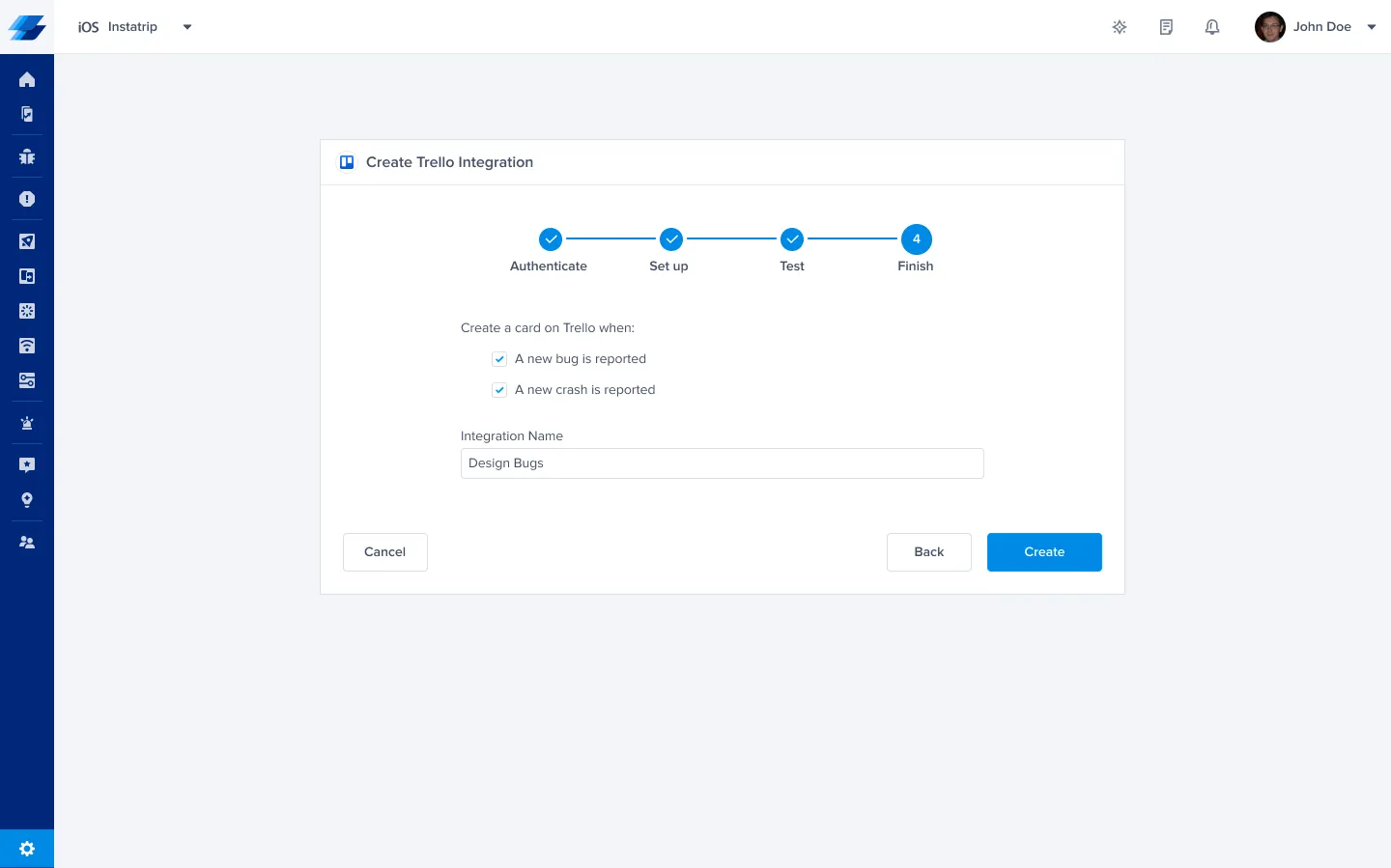
Pro Tip: You can set up multiple Trello integrations for the same app, each with its own settings. For instance, you can set up a Trello integration that forwards to your iOS and Android boards and another that forwards to your design board, and choose the information that is forwarded to each. Just make sure you give your integrations a good name that will help you recognize them later.
An important and sometimes time-consuming part of the bug tracking process is triage. With Instabug’s Report Categories, Tags, and Rules, you can automate a lot of this process. Whether you prefer to triage on Instabug’s dashboard then forward to your Trello board for tracking or the other way around, these features will make your life a lot easier.
Let users categorize their bug reports
Report Categories let your users choose the category of the issue they are reporting from a list of choices that you define. This makes it easier for you to decide which board a bug should be forwarded to, and who should be assigned to it. More importantly, you can use them to set rules that will automatically forward bugs to the relevant board and assignee.
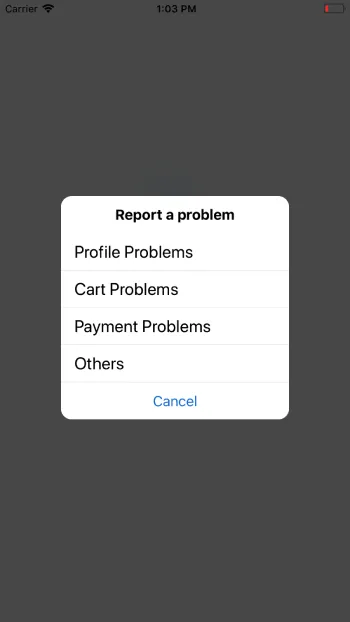
Report categories are easily configured by navigating to your dashboard and clicking on Report Categories from the Settings menu. There is no need for any code and changes you make to your categories will reflect in your app within 24 hours.
.webp)
Add tags to label bugs
Tags can be used to label bug reports so you can quickly decide on the required action. Unlike report categories, tags are added by you or your team, not the end-users of your app. Tags can easily be added from the bug’s page by typing them in on the sidebar. Another way to add a tag is to enter #your_tag at the end of the bug report while reporting the bug. Your internal testers can use this way to add tags to bugs they report through Instabug.
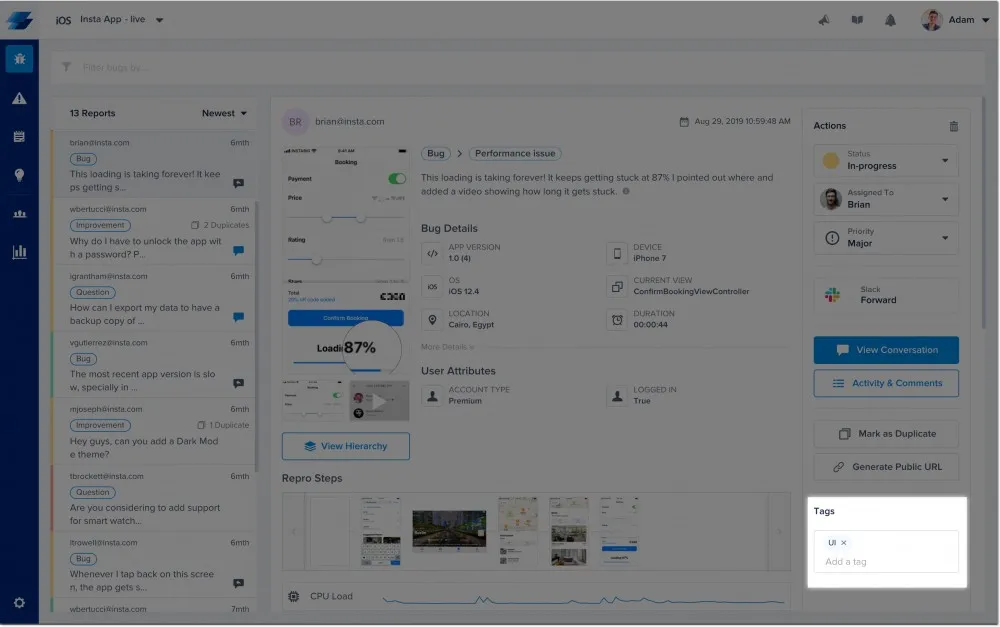
Set rules to automate your process
Rules are a great way to automate your bug tracking workflow and eliminate the time consumed by minor tasks. Routine actions like forwarding bugs to Trello and assigning them to the relevant team are simple but can be time-consuming.
Access the Rules page from your dashboard’s Settings. You can specify certain conditions and the actions that need to be taken when they are met. Report categories and tags can be used as conditions to automatically forward incoming bug reports to the relevant Trello integration.
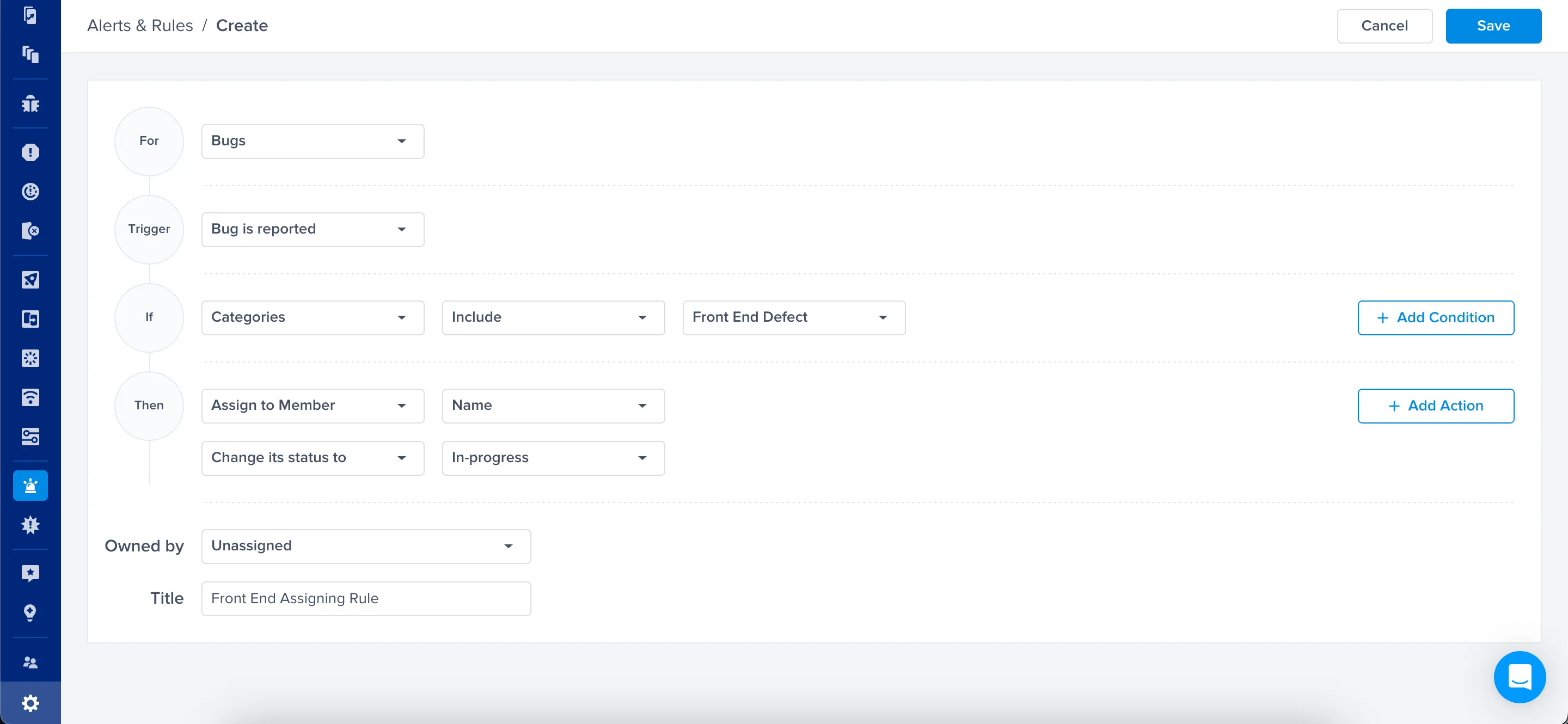
Communicate with testers
With all the challenges developers face to find and fix bugs, it is common to forget that your beta testers are a crucial part of the bug fixing process. This is why it is important to show them your appreciation and close the feedback loop with communication.
You can set up rules to automatically reply to users with a saved message when they report a bug or when a bug they reported gets fixed. You can also use the conditions to prompt users to update their app if they are reporting from an older version.
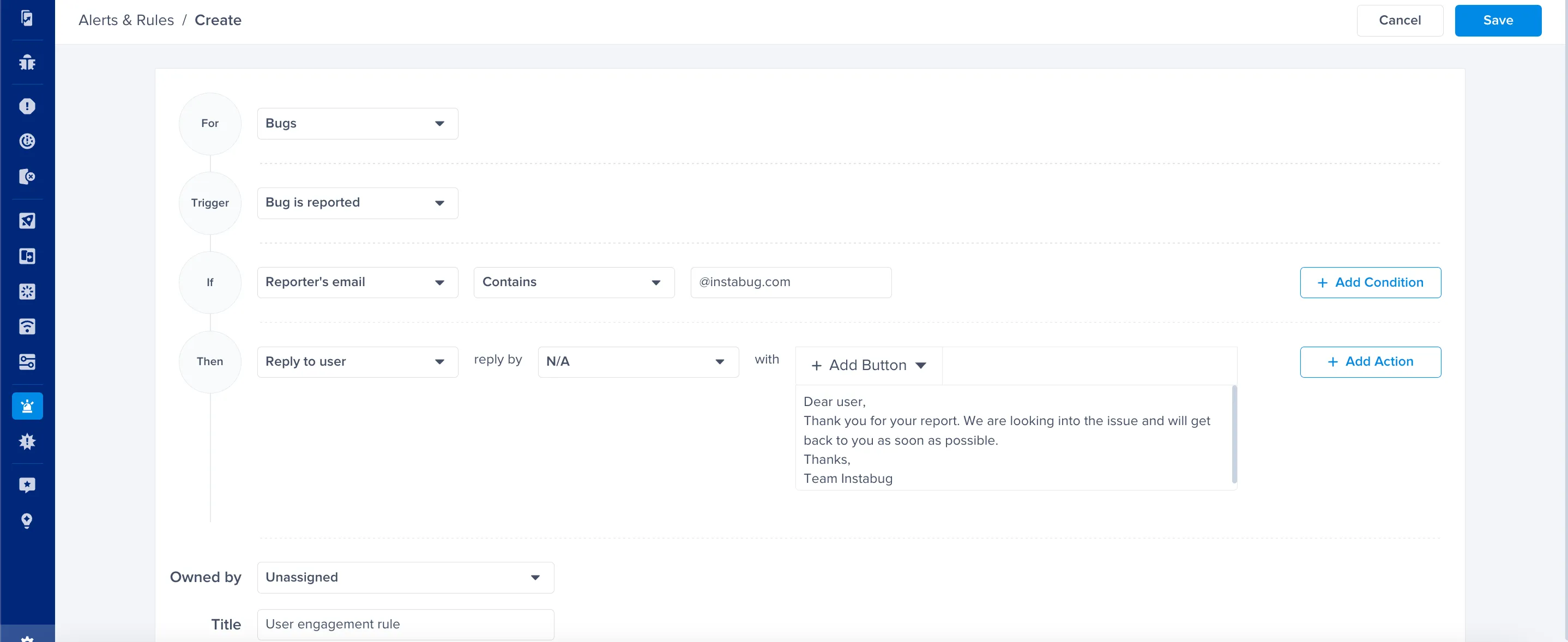
Trello's power-ups add a lot of functionality to your boards which you can use to make your life easier and streamline your workflow. And with more than 100 power-ups available for Trello, there is a lot you can do. However, the maximum number of power-ups allowed on a board is restricted to one on the free tier, and three on the gold tier. Additionally, some third-party power-ups require a subscription to the tool. Now, let's take a look at some power-ups that can help you in a bug-tracking workflow.
Calendar
This simple power-up developed by Trello allows you to view all the cards with due dates in a calendar view. You can switch between a weekly view and a monthly view, and drag and drop cards to change the due date. This will help you schedule due dates, stay on top of them, and keep track of your progress.
Custom Fields
As the name suggests, this power-up allows you to add custom fields to your cards on Trello. After you name your field, you choose its type from text, numbers, date, dropdown menu, or checkbox. While Instabug forwards all the details you need with your bug reports, you can still use this power-up to add fields like "duplicate", "able to reproduce", "component", etc.
Butler
Atlassian acquired Butler Bot in 2018 and included it as a Trello power-up. Butler allows you to automate tasks like adding labels, moving cards, assigning members, etc. by setting triggers like actions, date, or a custom button. With the right set of triggers, conditions, and actions, you can increase your efficiency and minimize your overhead.
Slack
If you use Slack for team communication, this power-up will be great for your board. It allows you to set Slack reminders and notifications for you and your team right from your Trello board. You can also send cards to a Slack channel or direct message, and attach Slack conversations directly to Trello cards.
JIRA
If your team uses JIRA for project management, this power-up will help you keep your Trello board in sync with your JIRA project. You can link a card to a JIRA issue to see its status, priority, and assignee on the card back, or create a new JIRA issue from a Trello card, to begin with.
GitHub
If your team uses GitHub, this power-up will help you link your bug-tracking board to your development pipeline. GitHub's power-up enables you to link a branch, commit, pull-request, or issue to a Trello card, adding its details, assignee, and a direct link to it.
Learn more:
- How to Get the Most Out of Instabug Crash Reports
- Integrating Instabug’s SDK: Advanced Customization Tips
- Best Practices to Gather User Feedback
- Komoot: How Germany's No.1 Outdoor App Built It's App Using Instabug + Trello
Instabug empowers mobile teams to maintain industry-leading apps with mobile-focused, user-centric stability and performance monitoring.
Visit our sandbox or book a demo to see how Instabug can help your app









