Jira is by far the most popular project management and task management tool across many industries. This popularity has made Jira one of the most commonly available integrations for processes like testing, communication, and CI/CD. And since Jira is the command center for your project, close integration with the other tools in your stack will make for an efficient, streamlined workflow.
Instabug’s Jira integration allows you to manually or automatically forward bugs and crashes from your Instabug dashboard to your Jira project. And by installing the Instabug add-on for Jira from the Atlassian Marketplace, you can enable two-way integration so that changes you make to a bug automatically reflect on your Instabug dashboard and Jira project.
Before we start, let us go through the process of setting up the Jira integration and the Instabug Jira add-on. The Instabug Jira add-on is required for two-way integration between your dashboard and Jira, but you can skip it if you don’t want them to stay synced.
Installing the Instabug for Jira Add-on
1. Navigate to the Instabug for Jira add-on on the Atlassian Marketplace and click on Get App. This will show you a pop-up where you can choose on which site to install the add-on (in case you have more than one Jira instance), then click on Install App.
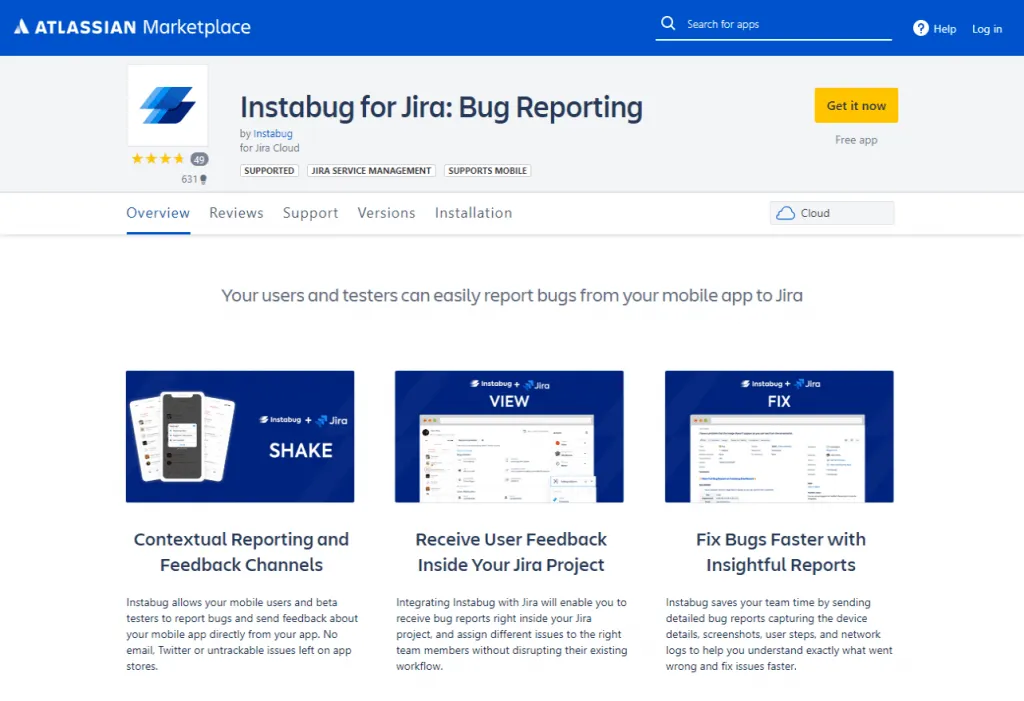
2. Now Jira will show you what Instabug’s add-on will be allowed to do to your Jira projects and prompt you to accept the installation. Once the app is successfully installed, you will be notified and prompted to get started.
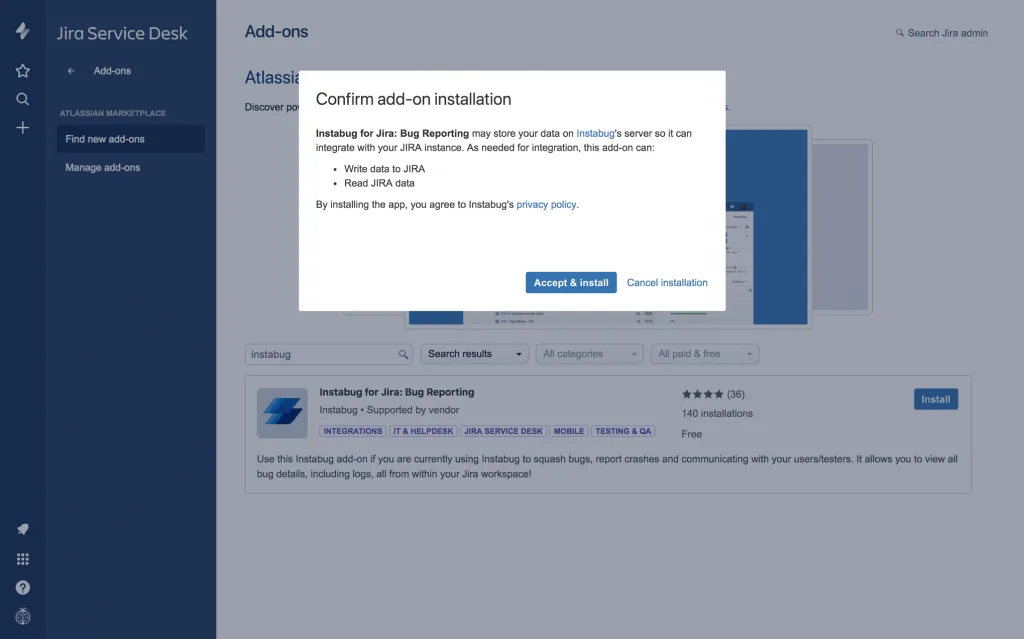
Integrating Through Jira
1. After you install the add-on, click on Get started and you will be taken to a page that will ask you for Instabug credentials. Then you will be directed to a page where you can choose the app, its type, your Jira project, and the assignee.
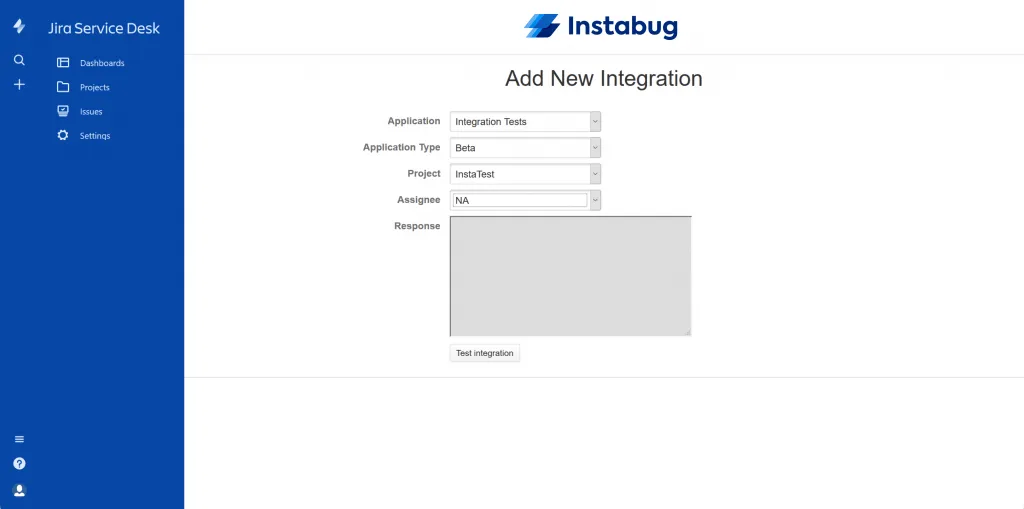
2. Once you’ve made your choice, click on Test integration. When the test is successful, you will be able to choose the data to forward with each bug or crash and give your integration a title. With that done, just click Save and your integration is ready to go.
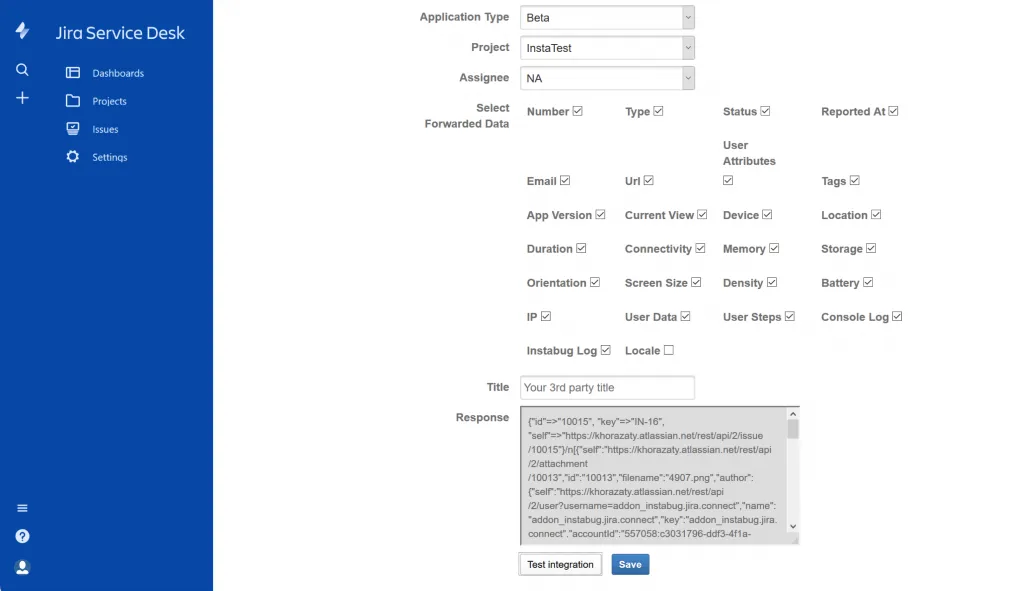
Integrating Through the Instabug Dashboard
1. Navigate to your Instabug dashboard and select your app. Then go to the Integrations page from the Settings menu. Click on the Jira icon and you will be taken to a page where you can enter your Jira credentials and site URL.
.webp)
2. In the next step, you can choose the project, assignee, and issue type, as well as map your custom fields from Instabug to Jira. You can also choose what information will be included in the forwarded bug or crash report.
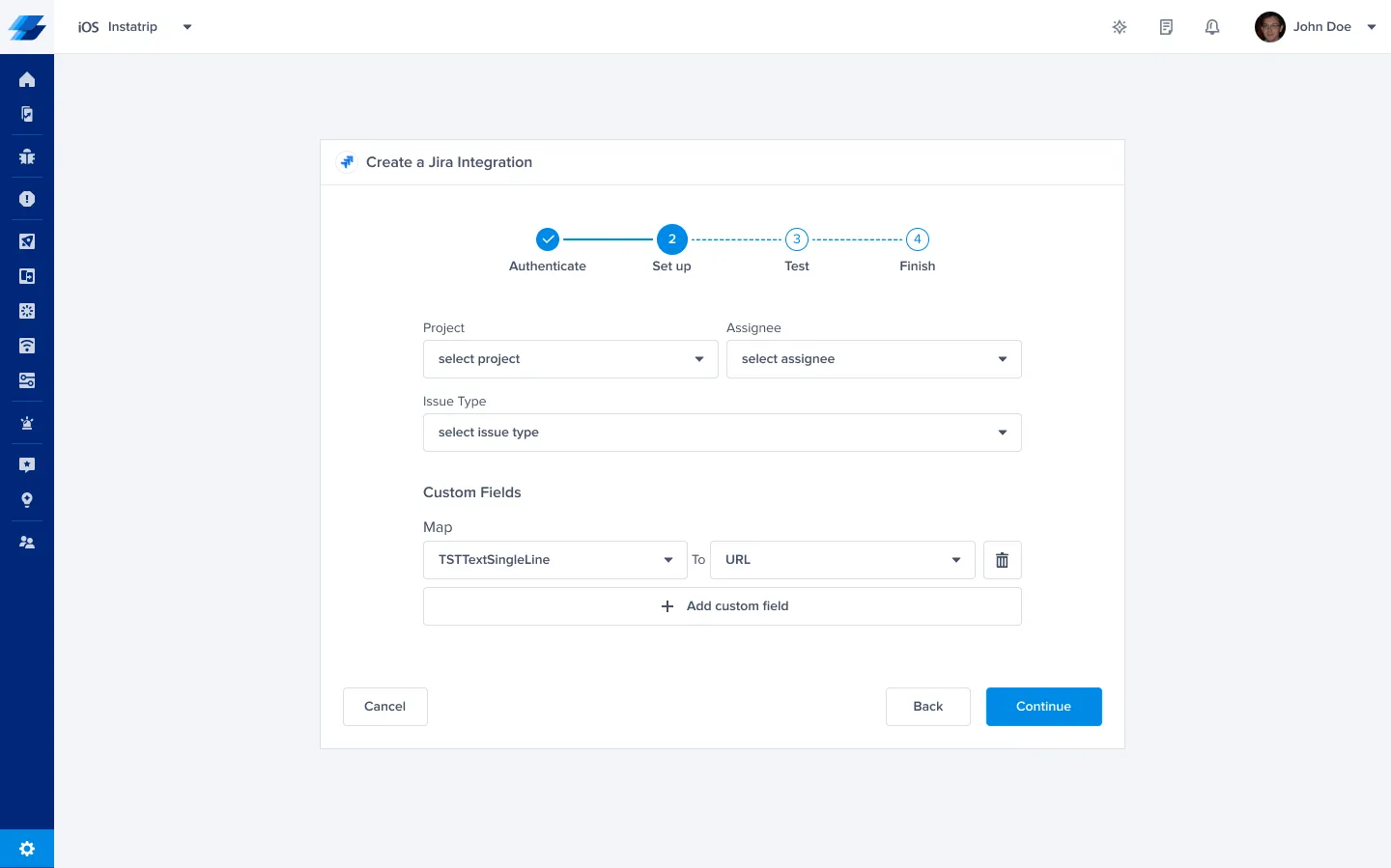
3. Now we will test your integration, and once it passes, you will land on the final step. From here you can enable the two-way integration (if you have already installed the Instabug for Jira add-on), allow automatic forwarding, and give your integration a title.
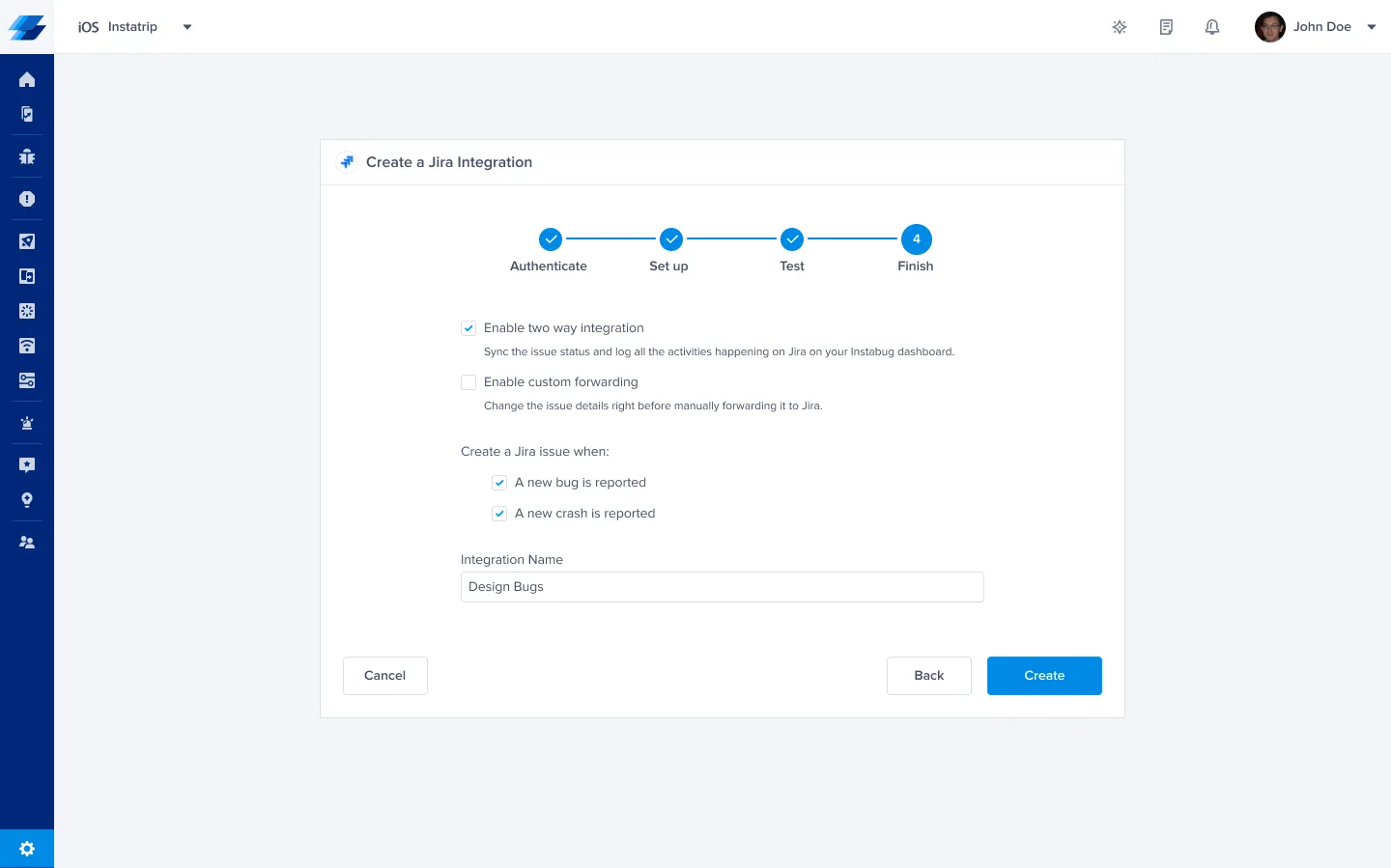
Pro Tip: You can set up multiple Jira integrations for the same app, each with their own settings. For instance, you can set up a Jira integration that forwards to your iOS and Android projects and another that forwards to your design project, and choose the information that is forwarded to each. Just make sure you give your integrations a good title to help you recognize them later.
An important and sometimes time-consuming part of the bug tracking process is triage. With Instabug’s Report Categories, Tags, and Rules, you can automate a lot of this process. Whether you prefer to triage on Instabug’s dashboard then forward to Jira for tracking or the other way around, these features will make your life a lot easier.
Let users categorize their reports
By letting your users choose the category of their reports from a pre-defined list, it will be easier for you to forward issues to the right Jira project. You can also use them to create rules that will automatically take care of that for you.
.webp)
You can enable and configure your report categories by navigating to your dashboard and clicking on Report Categories from the Settings menu. There is no need for any code and changes you make to your categories will reflect in your app within 24 hours.
Label your reports with tags
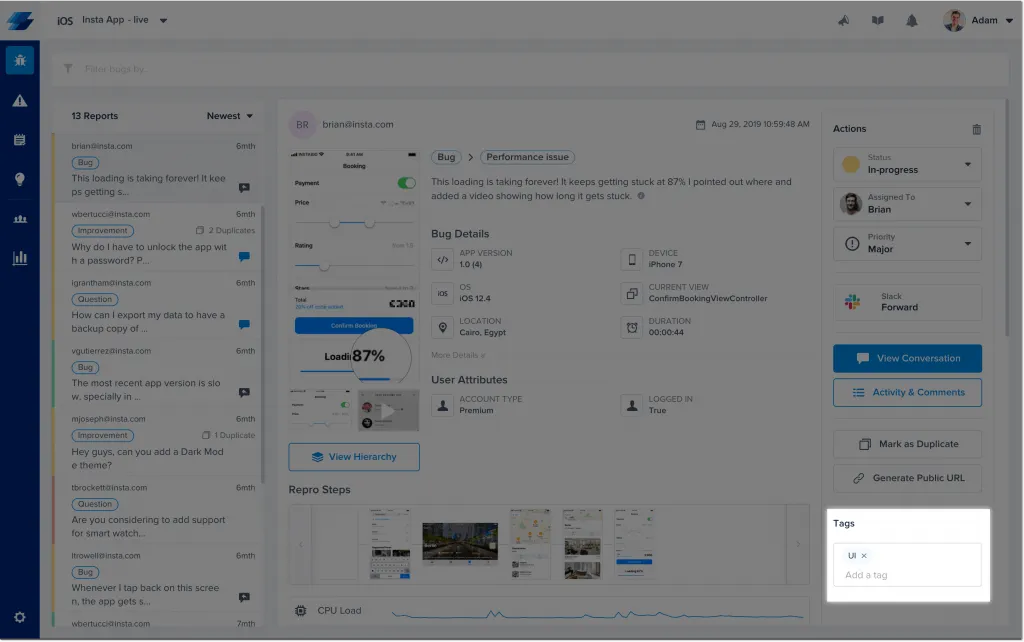
Tags can be used to label bug reports so you can quickly decide on the required action. Unlike report categories, tags are added by you or your team, not the end-users of your app. Tags can easily be added from the bugs page by typing them in on the sidebar. Another way to add a tag is to enter #your_tag at the end of the bug report while reporting the bug. Your internal testers can use this method to add tags to bugs they report through Instabug.
Create rules to automate your workflow
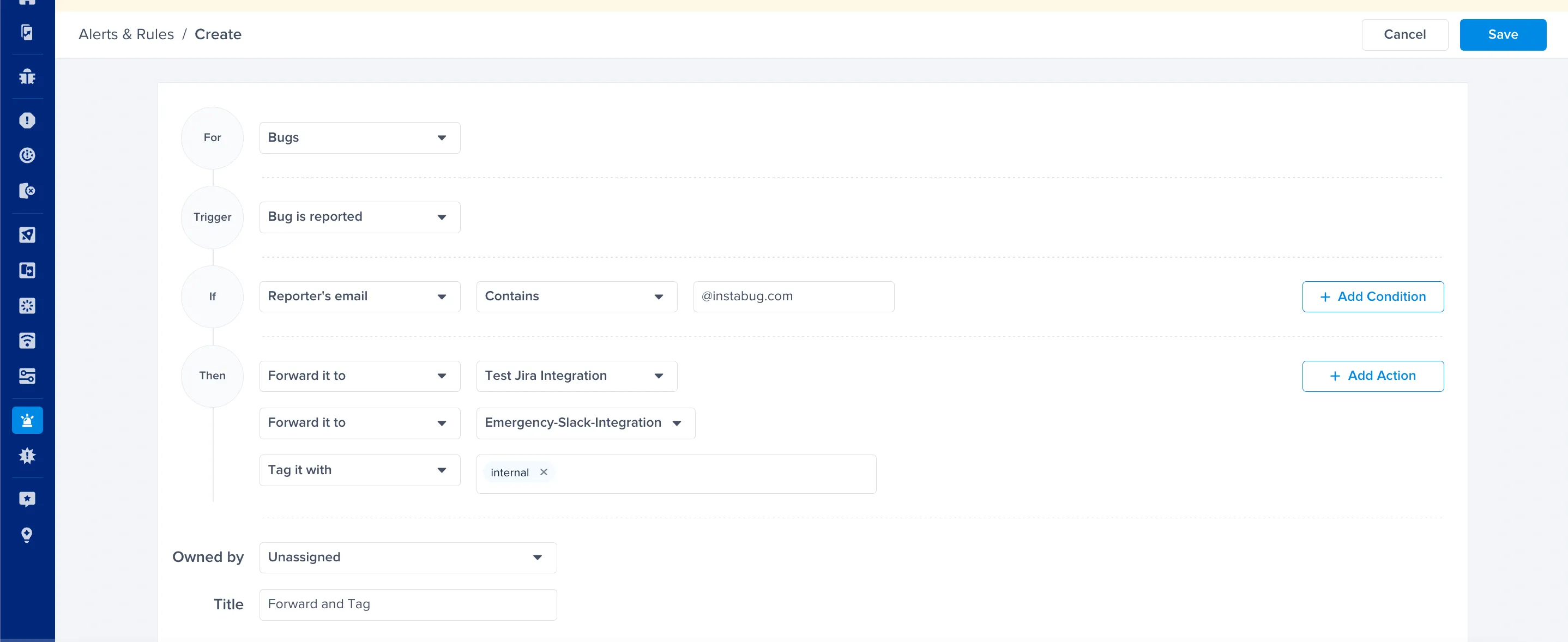
Rules are a great way to automate your workflow and eliminate the time consumed by minor tasks. You can create rules to assign issues, change their status, or forward them from the Rules page in your dashboard’s Settings.
From there, you can specify multiple conditions and multiple actions to be taken when they are met. Report categories and tags can be used as conditions to automatically assign incoming reports to the right developer and forward them to the relevant project.
Automatically reply to your users
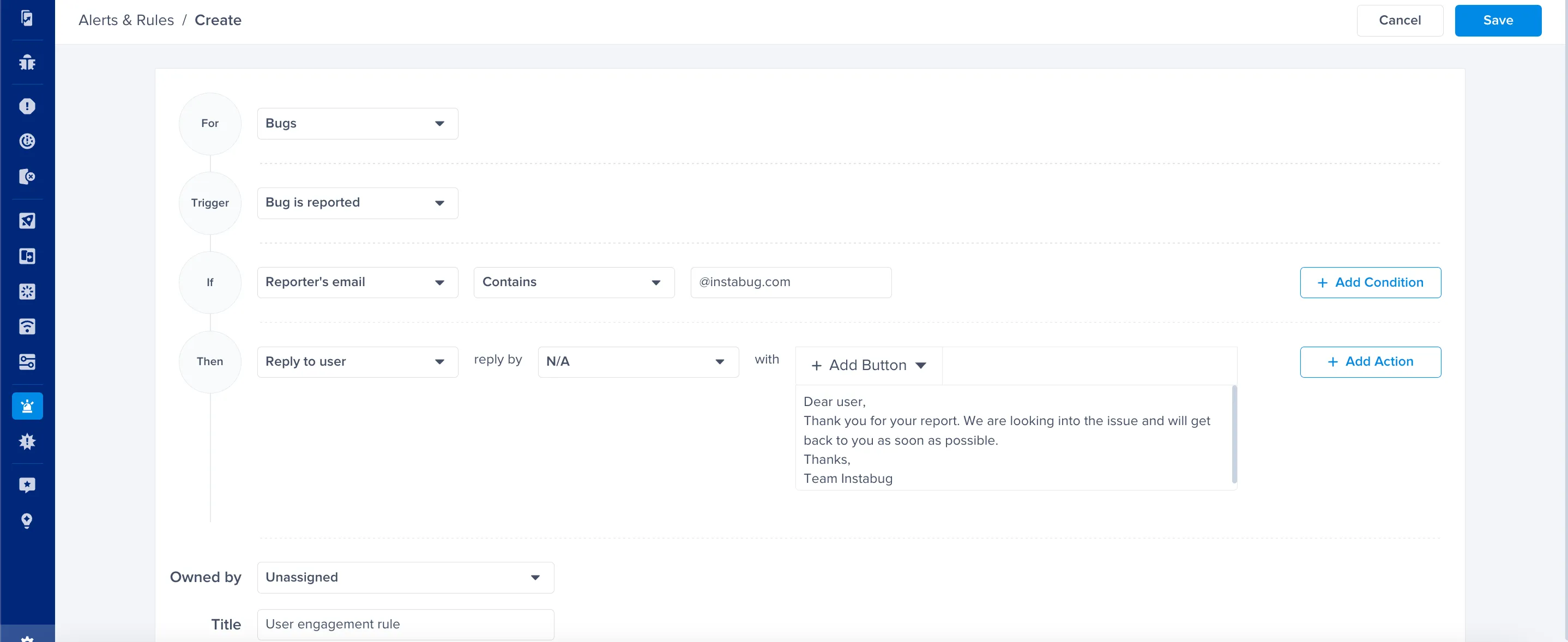
With all the challenges developers face to find and fix bugs, it is common to forget that your beta testers are a crucial part of the bug fixing process. This is why it is important to show them your appreciation and close the feedback loop with communication.
You can set up rules to automatically reply to users with a saved message when they report a bug or when a bug they reported gets fixed. You can also use the conditions to prompt users to update their app if they are reporting from an older version.
Learn More:
- Integrating Instabug's SDK: Advanced Customization Tips
- Learn How CitrusBits and DIS Corp Use Jira and Instabug to Build Better Software
- The Beginner's Guide to Jira for Bug Reporting
Instabug empowers mobile teams to maintain industry-leading apps with mobile-focused, user-centric stability and performance monitoring.
Visit our sandbox or book a demo to see how Instabug can help your app









